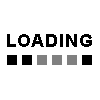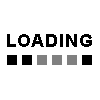| Record Number |
16721 |
| ISBN |
9780321934314 (paperback) |
| 0321934318 (paperback) |
| Location |
006.6 KEL |
| Author |
Kelby, Scott |
| Title |
The Adobe Photoshop Lightroom 5 book for digital photographers / Scott Kelby. [BOOK] |
| Varying title |
Lightroom 5 book for digital photographers |
| Edition |
5th ed. |
| Published |
Berkeley, US : Prentice Hall Australia, 2013. |
| Collation |
xiii, 533 pages : color illustrations ; 26 cm. |
| Series |
Voices that matter |
| Bibliography Note |
Includes bibliographical references (p. 512-513) and index. |
| Contents Note |
Machine generated contents note: ch. 1 Importing -- Getting Your Photos Into Lightroom -- Before You Do Anything, Choose Where to Store Your Photos -- Next, Do This: Set Up Your Folder Organization (It's Really Important) -- Getting Photos from Your Camera Into Lightroom -- Using Smart Previews to Work Without an External Hard Drive Attached -- Importing Photos Already on Your Computer -- Save Time Importing Using Import Presets (and a Compact View) -- Importing Video from Your DSLR -- Shooting Tethered (Go Straight from Your Camera, Right Into Lightroom) -- Using Image Overlay to See if Your Images Fit Your Layout -- Creating Your Own Custom File Naming Templates -- Choosing Your Preferences for Importing Photos -- The Adobe DNG File Format Advantage -- Creating Your Own Custom Metadata (Copyright) Templates -- Four Things You'll Want to Know Now About Getting Around Lightroom -- Viewing Your Imported Photos -- Using Lights Dim, Lights Out, and Other Viewing Modes -- |
| Contents note continued: Seeing a Real Full-Screen View -- Using Guides and the Resizable Grid Overlays -- Lightroom Killer Tips -- ch. 2 Library -- How To Organize Your Photos -- Folders and Why I Don't Mess with Them (This Is Really Important!) -- Sorting Your Photos Using Collections -- Organizing Multiple Shoots Using Collection Sets -- Using Smart Collections for Automatic Organization -- Keeping Things Tidy Using Stacks -- When to Use a Quick Collection Instead -- Using Target Collections (and Why They're So Handy) -- Adding Specific Keywords for Advanced Searching -- Renaming Photos Already in Lightroom -- Adding Copyright Info, Captions, and Other Metadata -- If Your Camera Supports GPS, Prepare to Amaze Your Friends -- Organizing Your Photos on a World Map -- Finding Photos Fast! -- Creating and Using Multiple Catalogs -- From Laptop to Desktop: Syncing Catalogs on Two Computers -- Backing Up Your Catalog (This Is VERY Important) -- Relinking Missing Photos -- |
| Contents note continued: Dealing with Disasters -- Lightroom Killer Tips -- ch. 3 Customizing -- How to Set Things Up Your Way -- Choosing What You See in Loupe View -- Choosing What You See in Grid View -- Make Working with Panels Faster & Easier -- Using Two Monitors with Lightroom -- Choosing What the Filmstrip Displays -- Adding Your Studio's Name or Logo for a Custom Look -- Lightroom Killer Tips -- ch. 4 Editing Essentials -- How to Develop Your Photos -- Are You Seeing Different Sliders? Read This First! -- Setting the White Balance -- Setting Your White Balance Live While Shooting Tethered -- My Editing Your Images Cheat Sheet -- How to Set Your Overall Exposure -- 60 Seconds on the Histogram (Which Slider Controls Which Part) -- Auto Tone (Having Lightroom Do the Work for You) -- Dealing With Exposure Problems (the Highlights and Shadows Sliders) -- Setting Your White Point and Black Point -- Adding "Punch" to Your Images Using Clarity -- |
| Contents note continued: Making Your Colors More Vibrant -- Using the Tone Curve to Add Contrast -- Two Really Handy Uses for RGB Curves -- Adjusting Individual Colors Using HSL -- How to Add Vignette Effects -- Getting That Trendy High-Contrast Look -- Creating Black-and-White Images -- Getting Great Duotones (and Split Tones) -- Lightroom Killer Tips -- ch. 5 DJ Develop (Part Deux) -- More Ways to Tweak Your Images -- Making Your RAW Photos Look More Like JPEGs -- Seeing Befores and Afters -- Applying Changes Made to One Photo to Other Photos -- Virtual Copies---The "No Risk" Way to Experiment -- Editing a Bunch of Photos at Once Using Auto Sync -- Using One-Click Presets (and Making Your Own!) -- Using the Library Module's Quick Develop Panel -- Using Soft Proofing to Make Your Images Look Good in Print and on the Web -- The "Previous" Button (and Why It Rocks!) -- Lightroom Killer Tips -- ch. 6 Local Adjustments -- How to Edit Just Part of Your Images -- |
| Contents note continued: Dodging, Burning, and Adjusting Individual Areas of Your Photo -- Five More Things You Should Know About Lightroom's Adjustment Brush -- Selectively Fixing White Balance, Dark Shadows, and Noise Issues -- Getting Creative Effects Using the Adjustment Brush -- Retouching Portraits -- Fixing Skies (and Other Stuff) with a Gradient Filter -- Custom Vignettes & Spotlight Effects Using the Radial Filter -- Lightroom Killer Tips -- ch. 7 Problem Photos -- Fixing Common Problems -- Fixing Backlit Photos -- Reducing Noise -- Undoing Changes Made in Lightroom -- Cropping Photos -- Lights Out Cropping Rocks! -- Straightening Crooked Photos -- Finding Spots and Specks the Easy Way -- Oh Hallelujah, It's a Regular Healing Brush! (Finally!) -- Removing Red Eye -- Fixing Lens Distortion Problems -- Auto Correcting Perspective and Other Lens Problems Using Upright -- Fixing Edge Vignetting -- Sharpening Your Photos -- |
| Contents note continued: Fixing Chromatic Aberrations (a.k.a. That Annoying Color Fringe) -- Basic Camera Calibration in Lightroom -- Lightroom Killer Tips -- ch. 8 Exporting Images -- Saving Jpegs, Tiffs, and More -- Saving Your Photos as JPEGs -- Adding a Watermark to Your Images -- Emailing Photos from Lightroom -- Exporting Your Original RAW Photo -- Publish Your Images with Just Two Clicks -- Lightroom Killer Tips -- ch. 9 Jumping to Photoshop -- How and When to do it -- Choosing How Your Files Are Sent to Photoshop -- How to Jump Over to Photoshop, and How to Jump Back -- Adding Photoshop Automation to Your Lightroom Workflow -- Stitching Panoramas Using Photoshop -- Creating HDR Images in Photoshop -- Lightroom Killer Tips -- ch. 10 Book of Love -- Creating Photo Books -- Before You Make Your First Book -- Building Your First Book from Scratch -- Adding Text and Captions to Your Photo Book -- Adding and Customizing Page Numbers -- |
| Contents note continued: Four Things You'll Want to Know About Layout Templates -- Creating & Saving Your Own Custom Layouts -- Creating Cover Text -- Custom Template Workaround -- Lightroom Killer Tips -- ch. 11 Slideshow -- Creating Presentations of Your Work -- Creating a Quick, Basic Slide Show -- Customizing the Look of Your Slide Show -- Adding Video To Your Slide Show -- Getting Creative with Photo Backgrounds -- Working with Drop Shadows and Strokes -- Adding Additional Lines of Text and Watermarking -- Adding Opening and Closing Title Slides -- Adding Background Music -- Choosing Your Slide Duration and Fade Length -- Sharing Your Slide Show -- Lightroom Killer Tips -- ch. 12 DSLR: The Movie -- Working With Video Shot on Your DSLR -- Working with Videos -- ch. 13 The Big Print -- Printing Your Photos -- Printing Individual Photos -- Creating Multi-Photo Contact Sheets -- Creating Custom Layouts Any Way You Want Them -- Adding Text to Your Print Layouts -- |
| Contents note continued: Printing Multiple Photos on One Page -- Saving Your Custom Layouts as Templates -- Having Lightroom Remember Your Printing Layouts -- Creating Backscreened Prints -- The Final Print and Color Management Settings -- Saving Your Page Layout as a JPEG -- Adding Custom Borders to Your Prints -- Lightroom Killer Tips -- ch. 14 The Layout -- Creating Cool Layouts for Web & Print -- Here Are Some of My Layouts for You to Use -- Bonus: 24 Cool Lightroom 5 Develop Module Presets -- ch. 15 My Portrait Workflow -- My Step-By-Step Process from The Shoot to the Final Print -- Workflow Step One: It All Starts with the Shoot -- Workflow Step Two: Right After the Shoot, Do This First -- Workflow Step Three: Finding Your Picks & Making a Collection -- Workflow Step Four: A Quick Retouch for Your Selects -- Workflow Step Five: Emailing Your Clients the Proofs -- Workflow Step Six: Making the Final Tweaks & Working with Photoshop -- |
| Contents note continued: Workflow Step Seven: Delivering the Finished Image(s) -- 10 Important Bits of Advice for New Lightroom Users -- Want to Learn More?. |
| Summary Note |
Presents step-by-step instructions on using Adobe Photoshop Lightroom 5, covering such topics as organizing photographs, making adjustments, editing, converting from color to black and white, and printing photographs. |
| Target Audience |
Tertiary/Undergraduate, General. |
| Subject |
Photography -- Digital techniques -- Computer programs |
| Image processing -- Digital techniques -- Computer programs |
| Adobe Photoshop lightroom |